Toobar
The toolbar on the left side of the document window allows you to choose between the various drawing and editing tools available in Graphic.
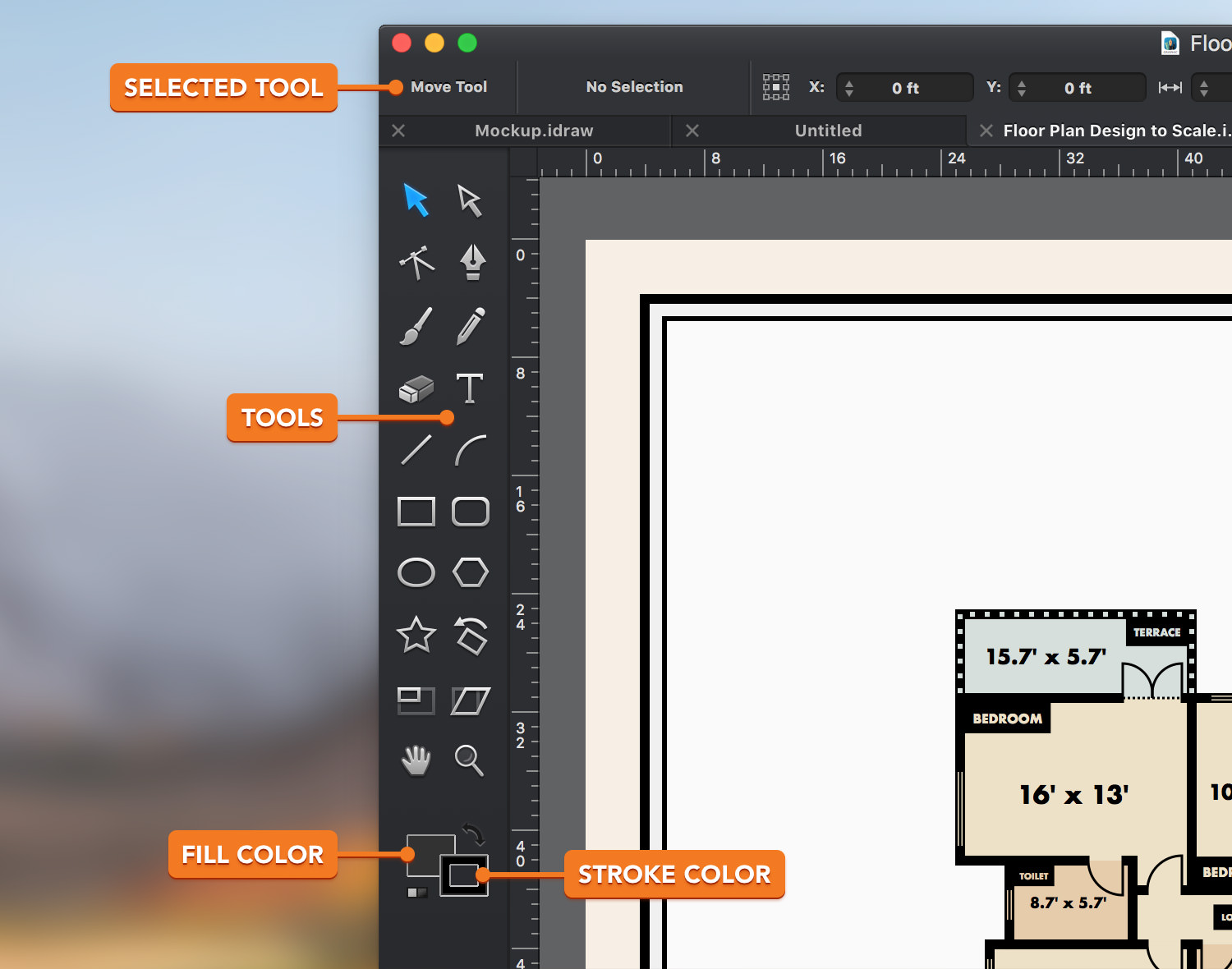
Using the different tools you can:
Select, position, rotate or resize objects using the Move tool.
Edit paths, anchor points, and curves using the Path Selection tool and the Convert Anchor tool.
Create new paths using the Pen tool, the Brush tool, the Pencil tool, the Line tool or the Arc tool.
Create text boxes or text fields using the Text tool.
Create new shapes using the Rectangle tool, the Rounded Rectangle tool, the Ellipse tool, the Polygon tool and the Star tool.
Scale, rotate, or slant objects using the transform tools.
Pan and zoom the canvas using the Hand tool and the Zoom tool.
Below the tools are the Fill and Stroke color wells, which can be used to set the current stroke and fill settings. Selecting an object will show you it's fill and stroke attributes. If the selected object has more that one Fill/Stroke the color wells will only show the attributes of the front Fill/Stroke.
To select and use a tool simply click on its icon in the Toolbar. The name of the currently selected and active tool is shown in the indicator above the Toolbar.
Tip: Quickly switch between the different tools by using their keyboard shortcuts.
Hover over each tool with the mouse to view a tooltip showing its name and keyboard shortcut.
Next: Tool Options Bar >


