Aligning Objects
Use the Align commands from the Alignment pane of the Properties panel to align the selected object’s positions relative to each other or to flip them.
Using one of the six commands you can align objects according to:
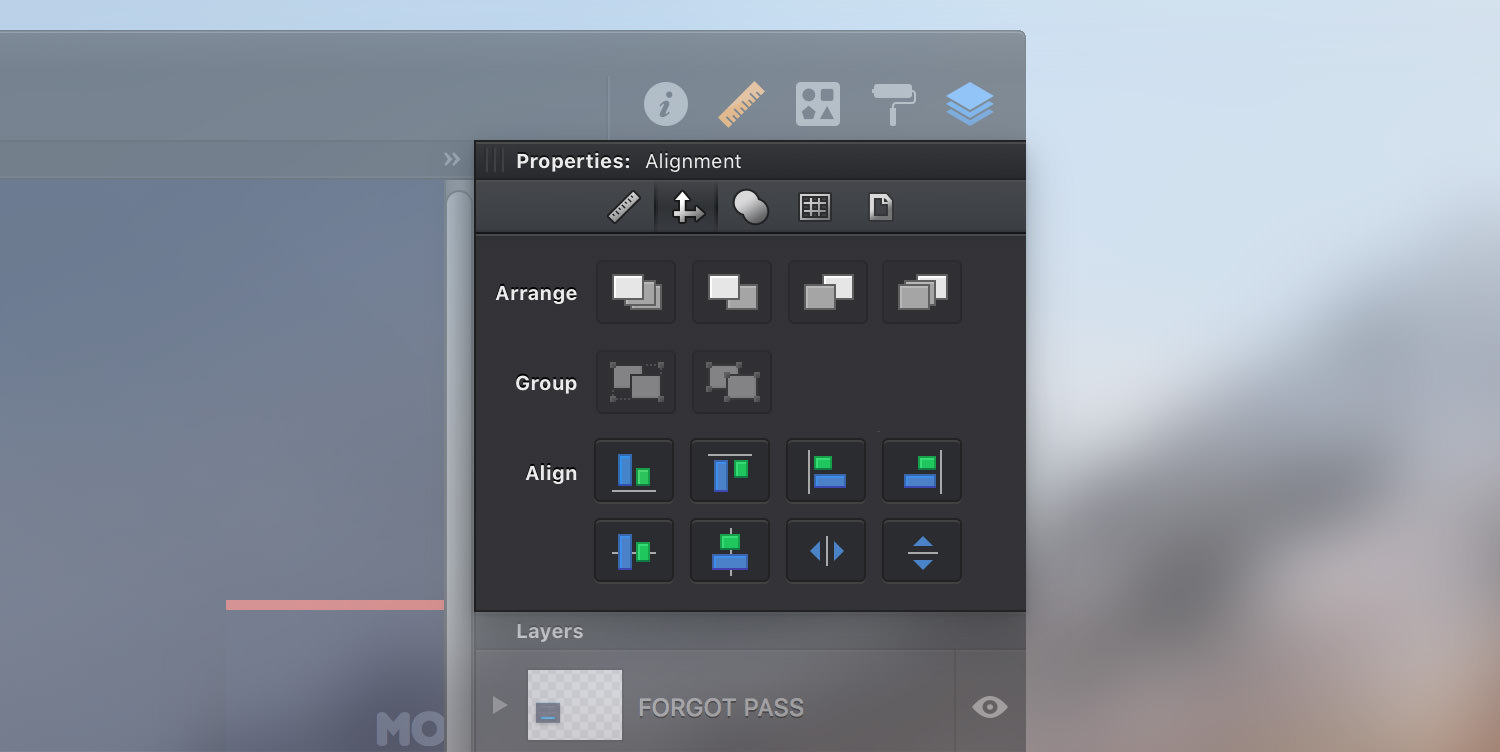
Bottom Edges - Aligns selected objects to the bottom edge of the lowermost selected object on your canvas. Alternatively, you can choose Arrange > Align > Bottom from the menu bar or you can simply right click on the canvas and go to Align > Bottom.
Top Edges - Aligns selected objects to the top edge of the uppermost selected object on your canvas. Alternatively, you can choose Arrange > Align > Top from the menu bar or you can simply right click on the canvas and go to Align > Top.
Left Edges - Aligns selected objects to the left edge of the leftmost selected object on your canvas. Alternatively, you can choose Arrange > Align > Left from the menu bar or you can simply right click on the canvas and go to Align > Left.
Right Edges - Aligns selected objects to the right edge of the rightmost selected object on your canvas. Alternatively, you can choose Arrange > Align > Right from the menu bar or you can simply right click on the canvas and go to Align > Right.
Horizontal Centers - Aligns selected objects in a row according to the center of the uppermost selected object on your canvas. Alternatively, you can choose Arrange > Align > Middle from the menu bar or you can simply right click on the canvas and go to Align > Middle.
Vertical Centers - Aligns selected objects in a column according to the center of the leftmost selected object on your canvas. Alternatively, you can choose Arrange > Align > Center from the menu bar or you can simply right click on the canvas and go to Align > Center.
Flipping Objects
Objects can be easily flipped using the Flip Horizontal and Flip Vertical commands from the Alignment pane of the Properties panel.
Alternatively, you can choose Modify > Rotate and Transform > Flip Horizontal/Vertical from the menu bar.
Next: Distributing Objects >


