Inspector panes
In addition to the main document window, Graphic also offers four floating inspector panels with additional features. Each panel has a distinct role, from changing various object settings to saving and reusing styles and object libraries.
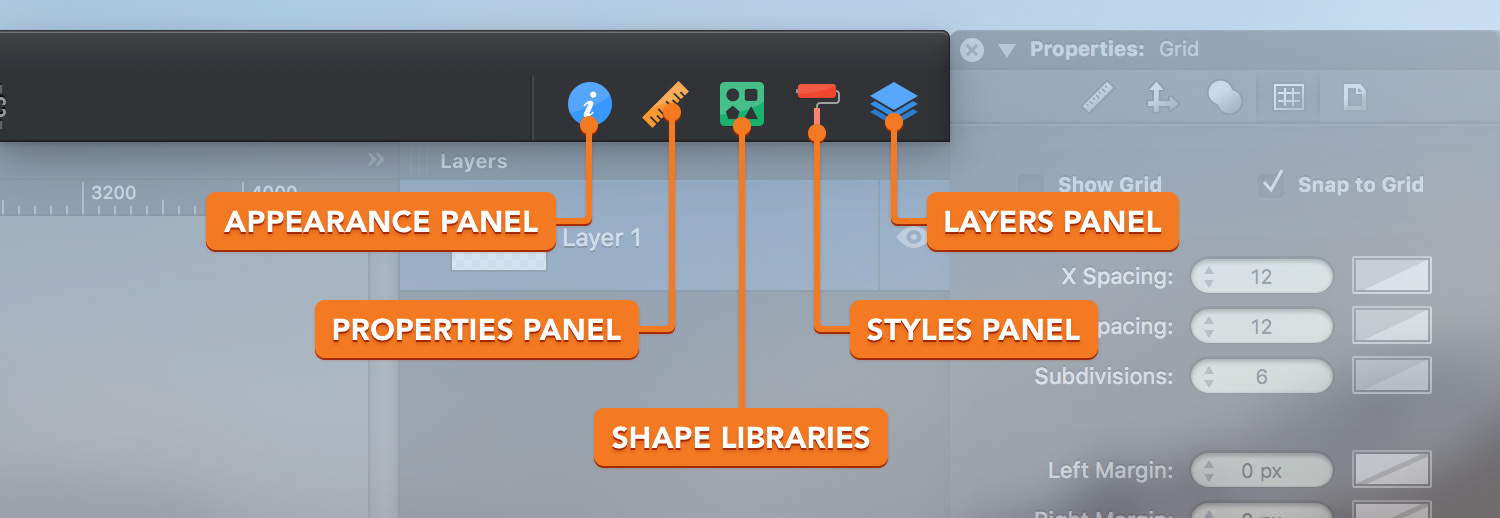
The Properties and Appearance panels both have multiple panes of settings. You can switch between settings panes using the tab bar at the top of the panel.
Each floating inspector panel can be moved anywhere on the screen. A panel can be collapsed by clicking on its title bar, and snapped to the top or bottom of another inspector panel.
Arranging Windows
Choose Window > Arrange Inspectors from the menu bar to automatically snap and arrange the inspector panels on the right side of the main screen
Choose Window > Arrange Windows from the menu bar to automatically resize and position the document window alongside the inspector panels on the main screen.
Choose Window > Single Window Mode to bring your document window alongside the inspector panels into one single window. To switch from the Single Window mode to floating inspector panels, choose Window > Show Floating Inspectors.
Next: Layers >


