Customizing Patterns
The Fill pane from the Appearance panel can be used to edit patterns. Although the Pattern Palette allows you to select from pre-made patterns, you can edit these patterns from this pane.
Same settings can be found inside the Effects pane from the Appearance panel whenever you select a Fill with a pattern.
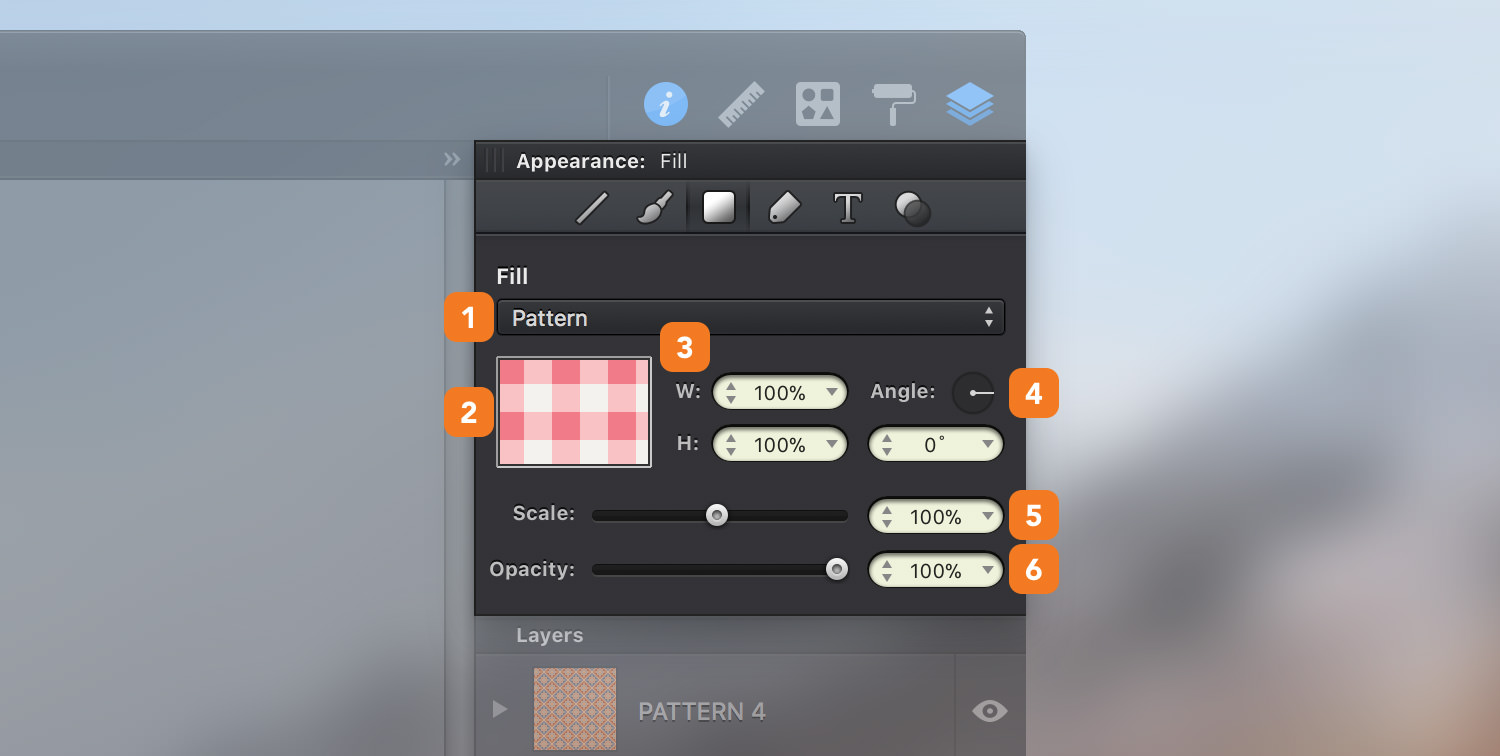
-
Fill Type - Choose Pattern from this drop-down menu to fill your object with a pattern.
-
Pattern Preview - Preview of the current pattern; click on it to easily access the Pattern palette and choose a pattern.
-
Width & Height - Increase or decrease the space between the tiles that make up your pattern. A percentage over 100% will add space between the tiles while a percentage under 100% will decrease it, which will make the tiles overlap.
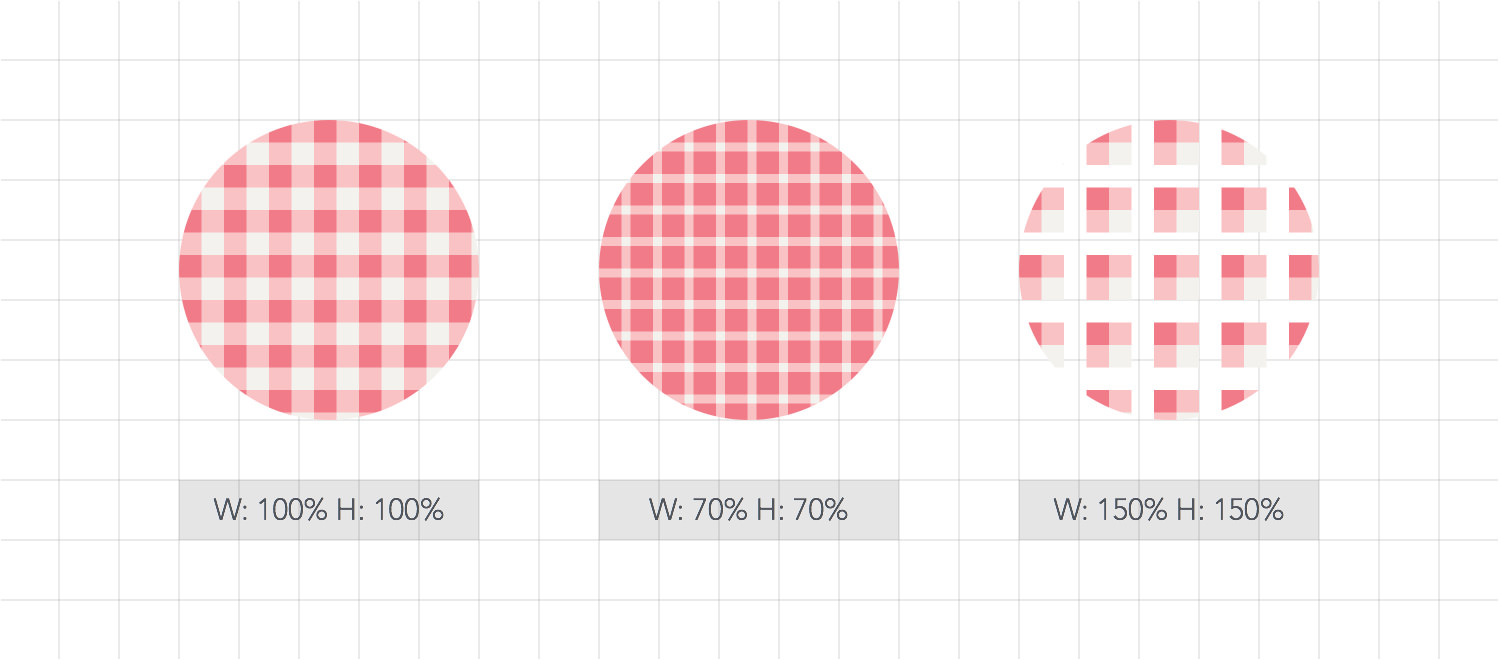
-
Angle - Determines the rotation angle of the pattern.
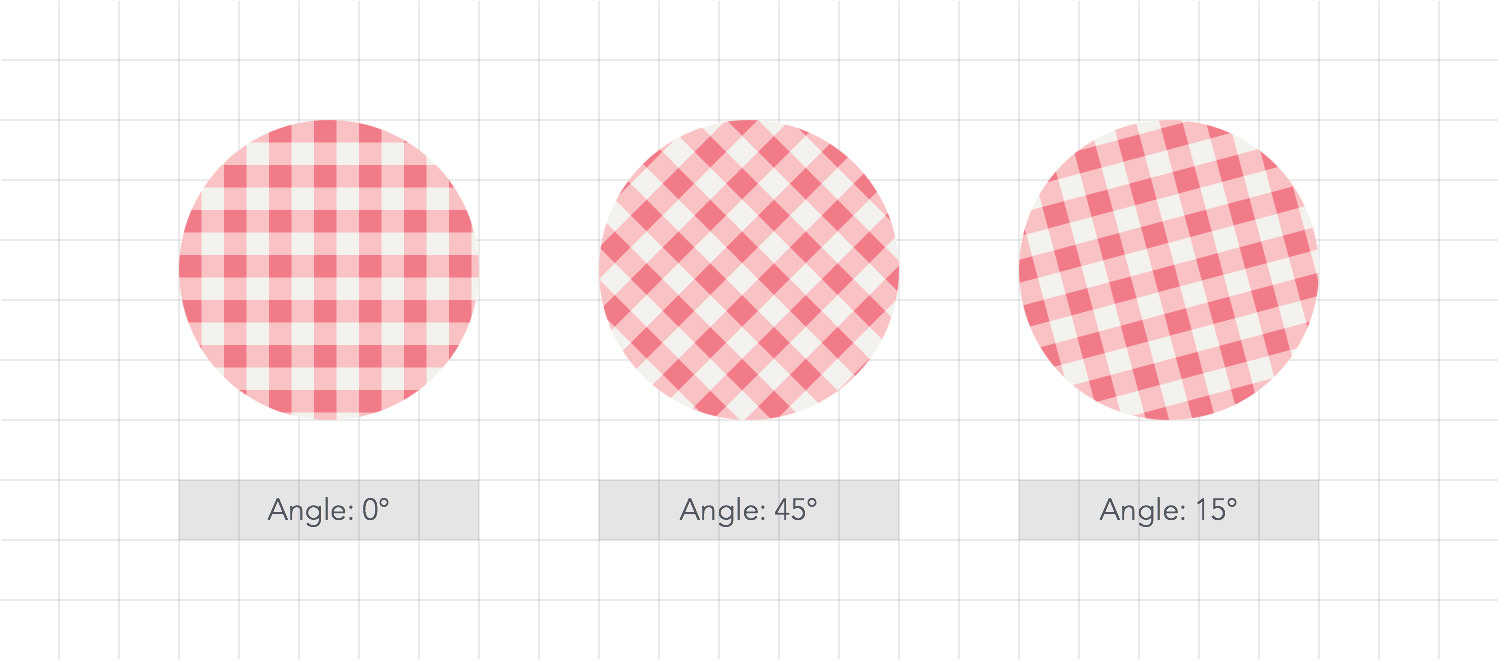
-
Scale- Scale a pattern within the shape’s bounds. Alternatively, you can use the Pattern tool to scale and position a pattern within an object.
- Opacity - Adjust the transparency of the pattern using the slider or the input field.
Next: Pattern Tool >


