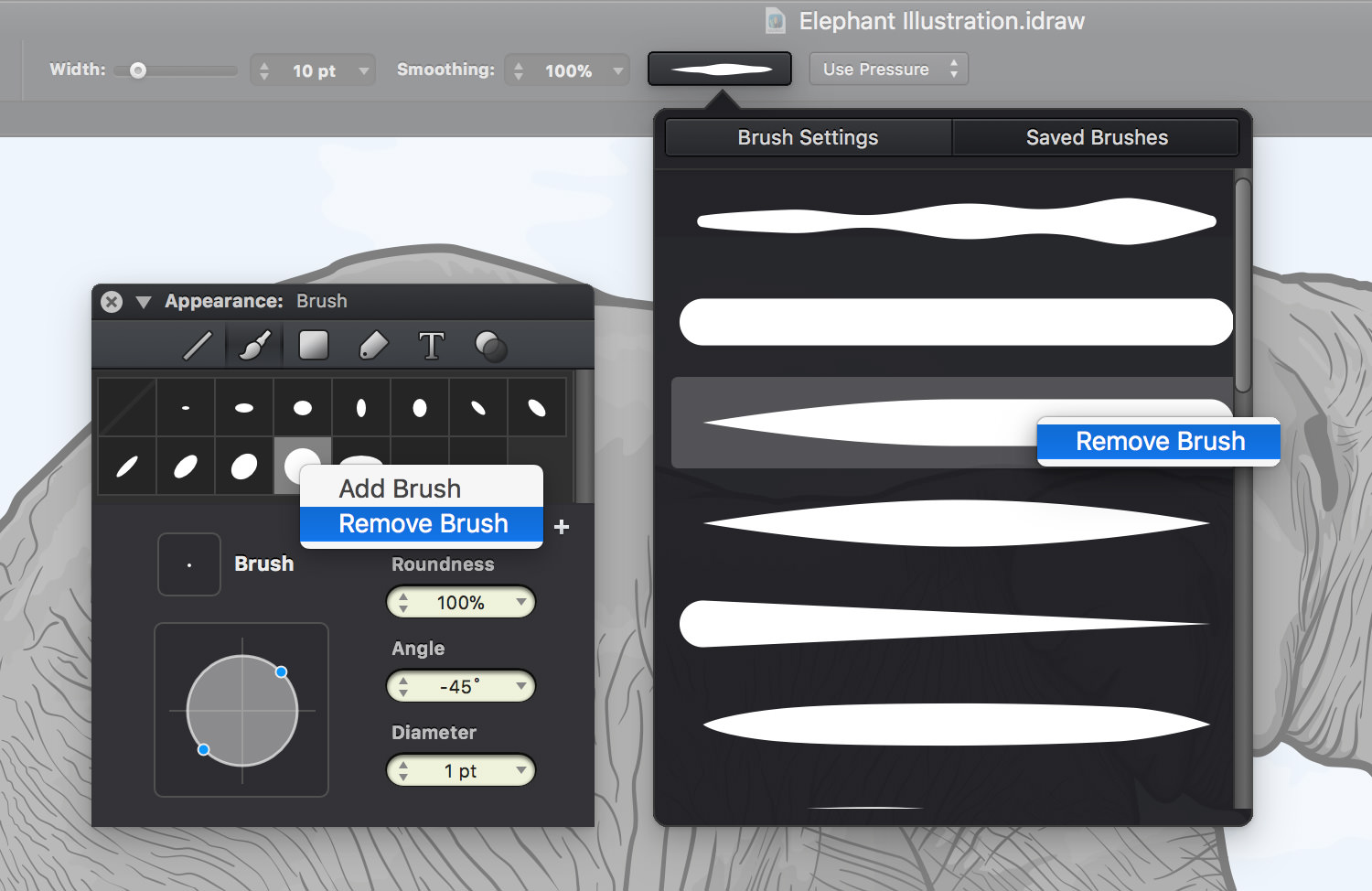Managing Brushes
Once created, brushes can be stored for later use. Saved brushes remain stored and can be used in other designs until you choose to remove them.
Saving Brushes
To save a custom brush in the Brush pane, click the add button (+) and your brush will be added inside the Saved Brushes box.
Saving a custom brush inside the Brush Settings pane is just as easy. Click the Save Brush button and your brush will be added at the top of the Saved Brushes pop-up pane.

Using Saved Brushes
Using saved brushes is pretty straight forward. Choose the Brush Tool, go to the Brush pane or the Saved Brushes pane and click the desired saved brush to activate it. You can use it as it is or adjust it before use.
Removing Saved Brushes
To remove a saved brush, simply right-click on that specific brush and then click Remove Brush.