Toolbar
The Toolbar allows you to choose between the various drawing and editing tools available in Graphic.
To select and use a tool simply tap on its icon in the Toolbar. If the desired tool is not visible, tap the group where it lies and then select it from that pop-up menu.
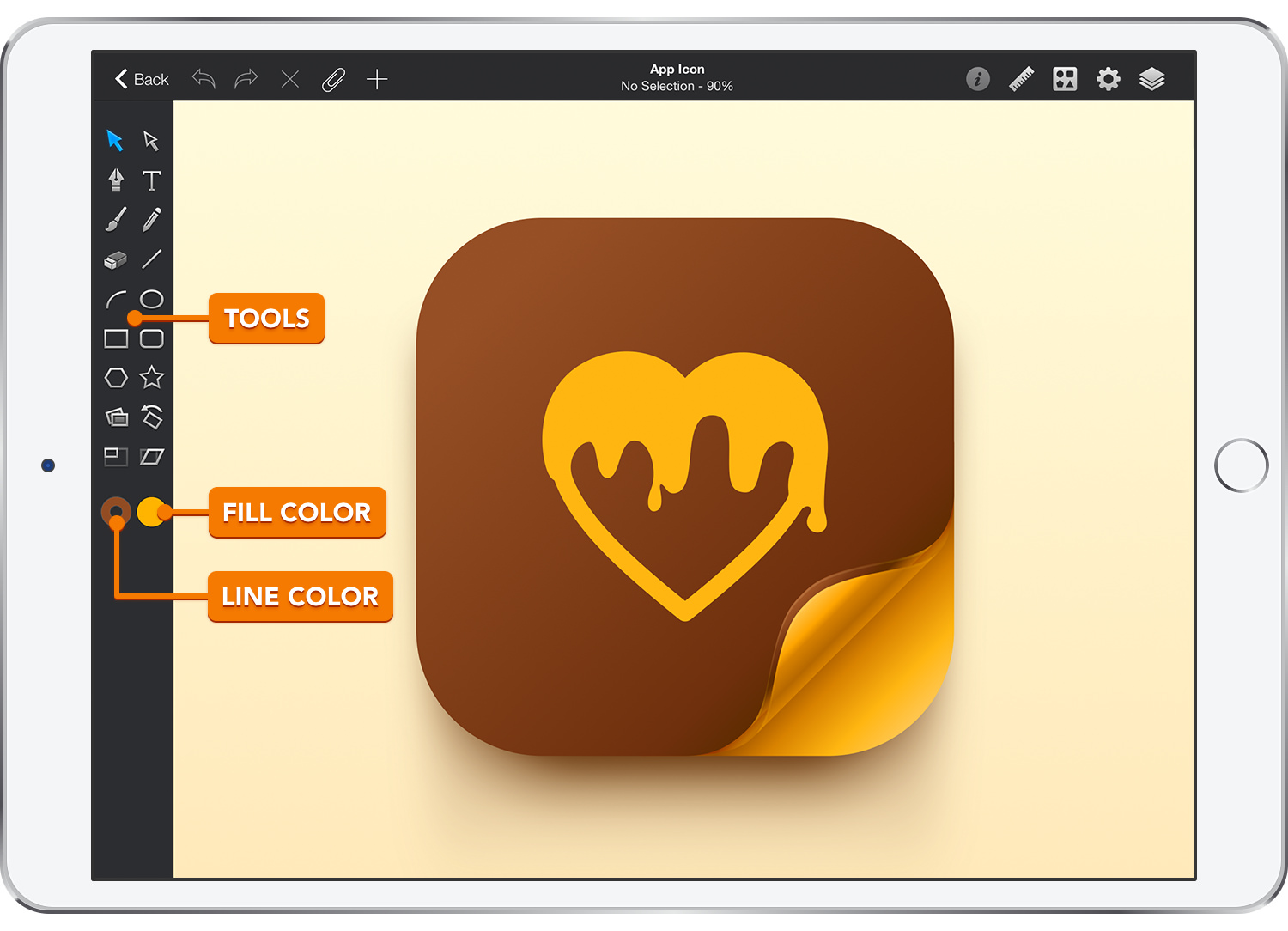
Using the different tools you can:
Select, position, rotate or resize objects using the Move tool.
Edit paths, anchor points, and curves using the Path Selection tool.
Create new paths using the Pen tool, the Brush tool, the Pencil tool, the Line tool or the Arc tool.
Create editable text using the Text tool.
Create new shapes using the Rectangle tool, the Rounded Rectangle tool, the Ellipse tool, the Polygon tool and the Star tool.
Scale, rotate, or slant objects using the transform tools.
Some of these tools have customizable settings that can be adjusted in the Tool pane. Whenever you select a tool with customizable settings the Tool pane pop-ups in the bottom of your screen.
Next to the tools are the Fill and Line color wells, which can be used to set the current stroke and fill settings. Selecting an object will show you its fill and stroke attributes. If the selected object has more that one Fill/Stroke the color wells will only show the attributes of the front Fill/Stroke.
Next: Titlebar >


