Creating Plug-ins
As mentioned in the Developer API introduction, Graphic plug-ins are text-based scripts which are written in JavaScript. With the script engine's integration of CocoaScript, plug-ins also have access to Mac OS X's Cocoa APIs, giving a great deal of power and flexibility when creating new plug-ins.
To allow you to quickly create and test your own plug-ins, Graphic includes a built-in plug-in editor which can be used to write and run plug-in scripts. To open this editor, choose File > Plug-ins > Create Plug-in... from the main menu.
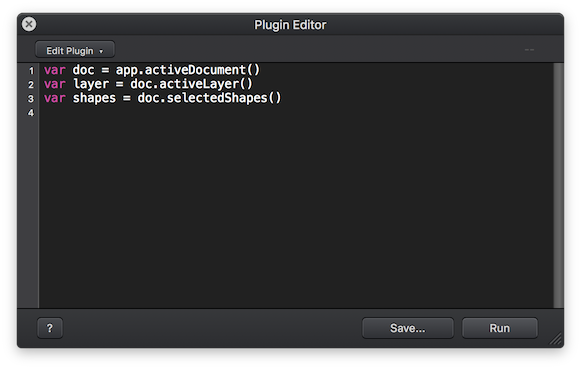
Plug-ins can be saved as .idplugin files, to be re-used later from the Plug-ins menu, or shared with others. The Save... button will save the script code currently displayed in the code editor as a new plug-in file.
You can also view and edit previously saved or installed plug-ins in the code editor. The Edit Plugin ▾ popup button at the top of the window contains a list of the currently installed plug-ins; choosing an item from this list will display its code in the editor view. Like a particular plug-in but wish you could change it slightly? Simply use this popup to display its code in the editor view, make a few tweaks, and save the modified code as a new plug-in.
Code Syntax
Plug-ins can be written using the traditional JavaScript syntax with parentheses, or an Objective-C-style syntax with brackets surrounding method calls.
Example: JavaScript syntax
var document = app.activeDocument()
var selection = document.selection()
selection.rotate(45)
Example: Objective-C syntax
var document = [app activeDocument]
var selection = [document selection]
[selection rotate:45]
Calling nested accessor methods, and calling methods with multiple parameters, will appear slightly differently in each syntax:
Example: JavaScript syntax, nested method calls
var selection = app.activeDocument().selection()
selection.scaleX_y(2.5, 1.5)
Example: Objective-C syntax, nested method calls
var selection = [[app activeDocument] selection]
[selection scaleX:2.5 y:1.5]
Either style is perfectly fine to use, and will be functionally equivalent. Depending on your familiarity with either JavaScript or Objective-C, you may have your own preference as to which style you'd like to use.
For consistency, the API documentation uses the Objective-C-style syntax throughout all of the method descriptions and examples.
Next: Application


