Customizing Text
Besides the Text Options pane settings you can use the Text pane from the Appearance panel to set the font, style, size and alignment of text objects. In addition to these settings, you can also set the spacing between text lines and characters.
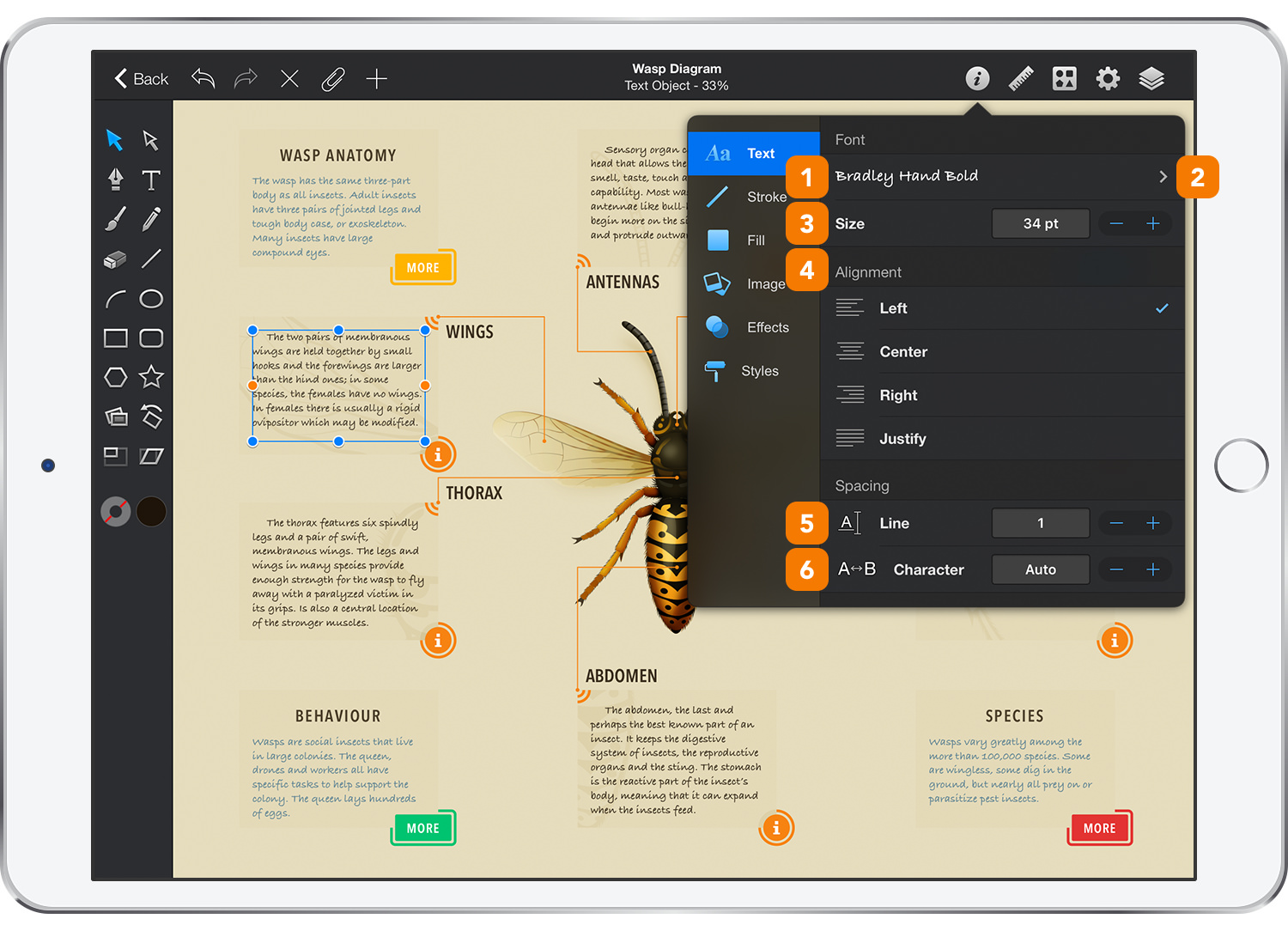
-
Font - Change the font for a selected text object.
-
Font Style - Select the style of the chosen font.
-
Font Size - Set the font size of the text.
-
Text Alignment - Align the text within the text object’s bounding box. Choose from left-aligned, centered, right-aligned or justified.
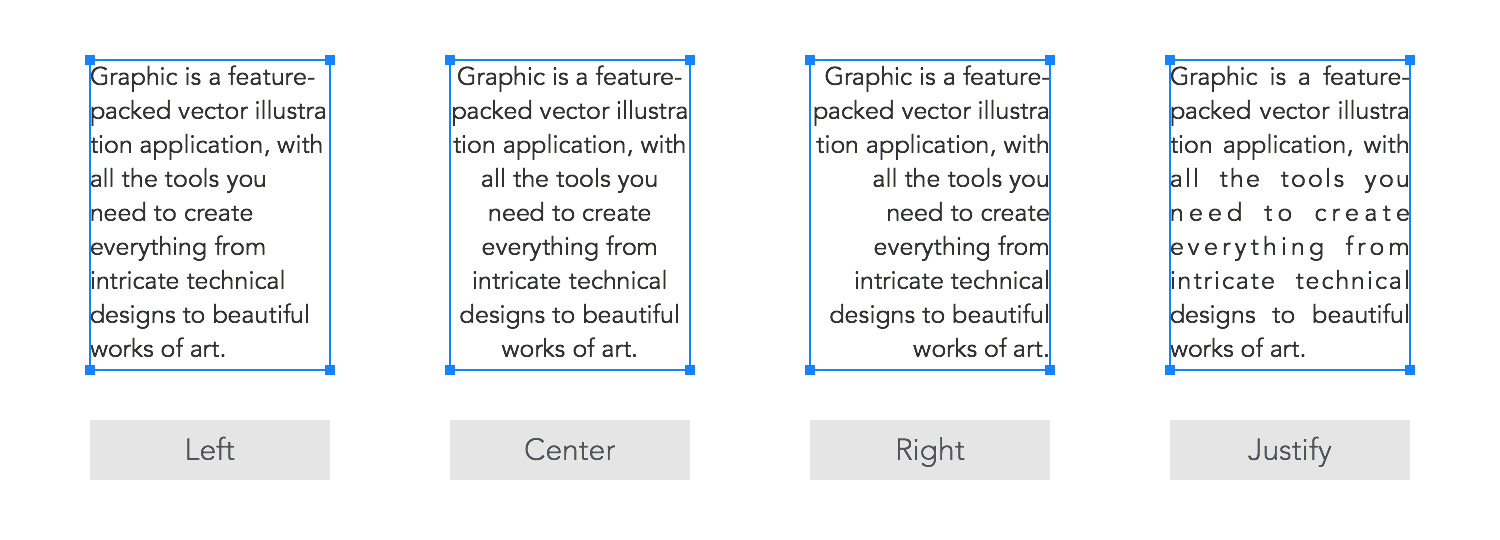
-
Line Spacing - Set the amount of space that should be left between text lines.
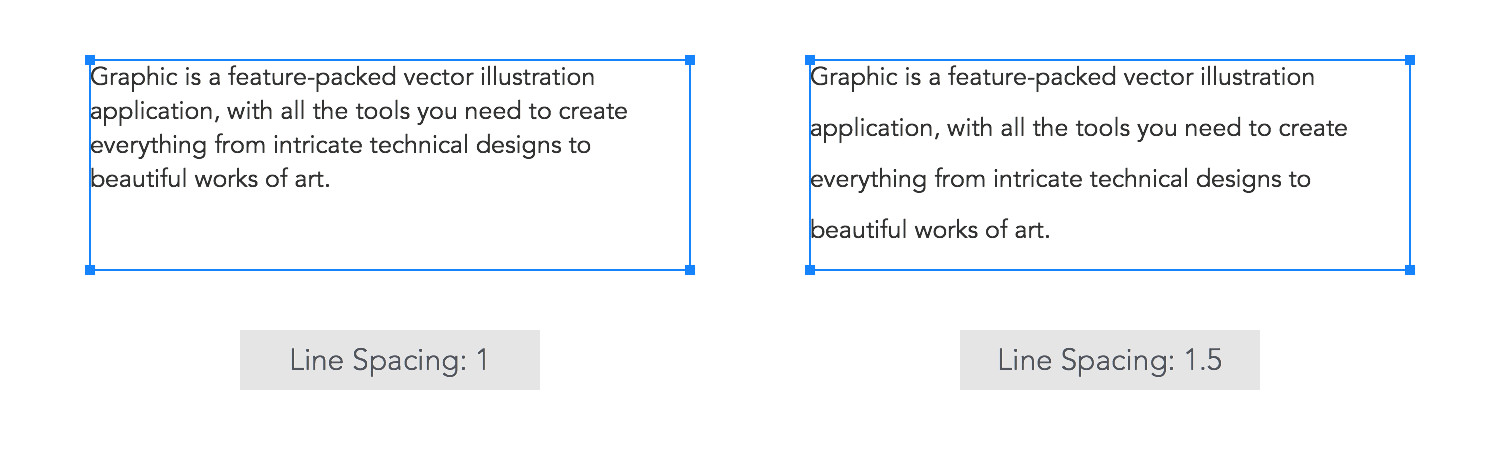
-
Character Spacing - Set the amount of space between text characters.
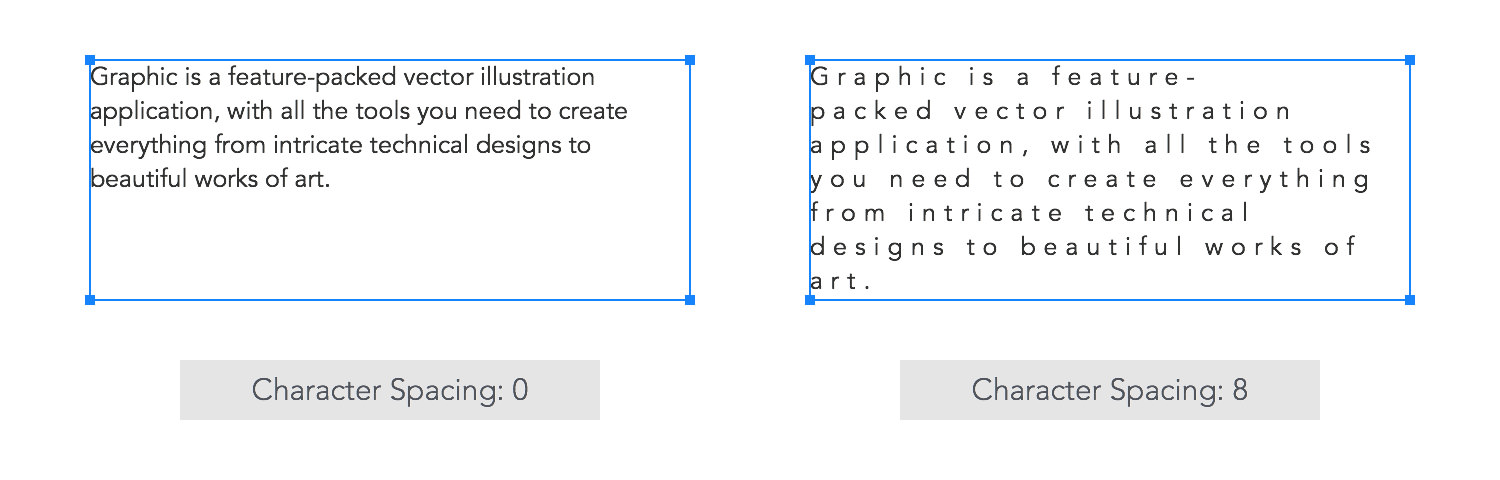
Styling Text
To change the text color use the Fill color well from the Toolbar.
Text in Graphic can be styled like any other vector object, meaning that text can also be filled with gradients, images, or have a stroke, or even effects from the Effects pane.
To edit a gradient or an image applied to a piece of text, first tap that text to select it and then tap it a second time to activate the Gradient Tool or the Image Tool.
Next: Expanding Text >


