Customizing Brushes
The Brush pane allows you to apply a calligraphic brush to any path object’s stroke. You can apply one of the preset calligraphic brushes or create a new one.
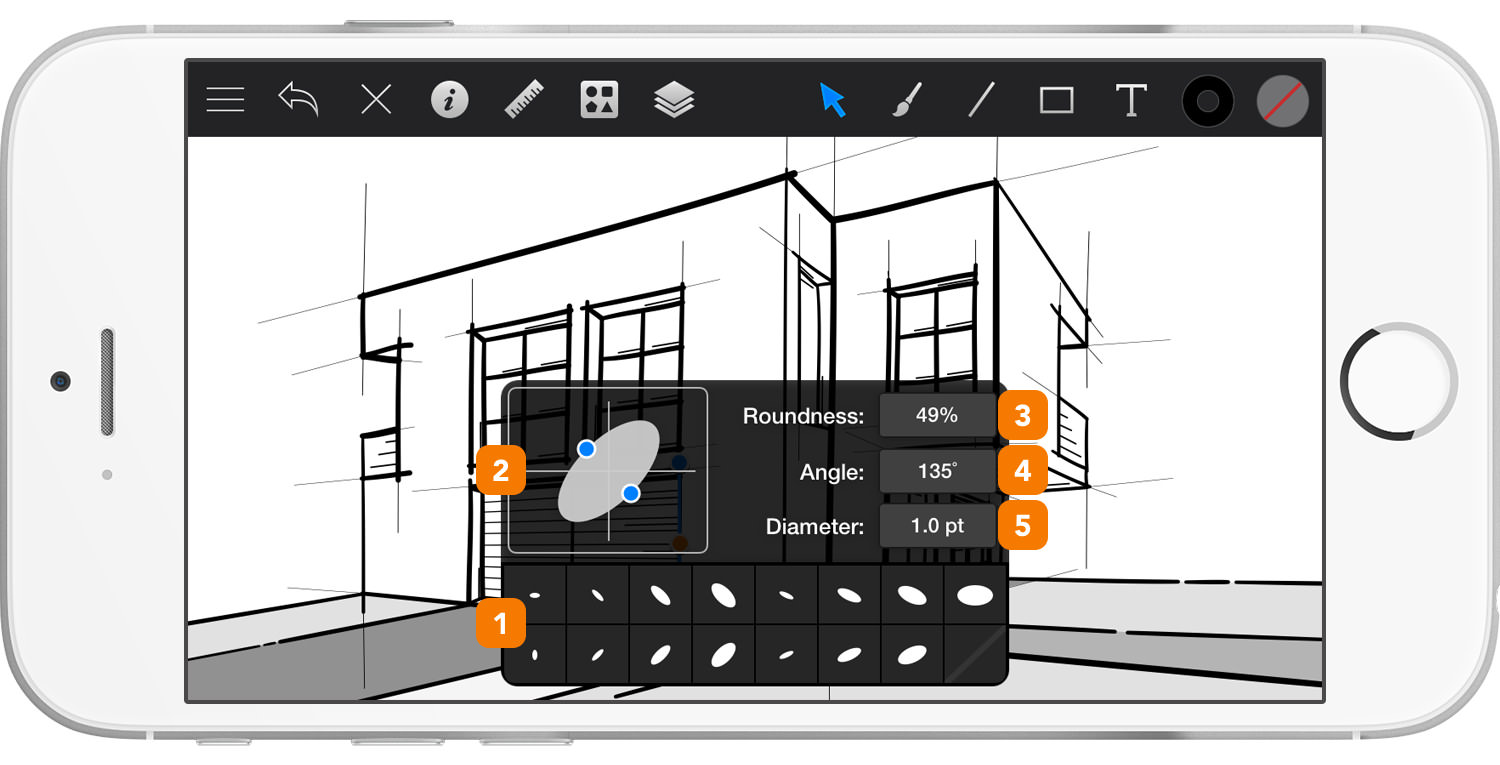
-
Saved Brushes - Select one of the saved brushes with a simple tap. If objects are selected, the chosen brush will be applied to those object’s strokes.
-
Brush Editor - Use the Brush Editor to edit and customize brushes. Edit a brush manually by dragging the blue circular handles to change its angle and roundness, or edit the brush numerically by inputting values into the brush parameter fields.
-
Roundness - This setting determines the roundness of the brush. Higher values create a rounder brush, while lower values create a flatter brush.
-
Angle - The brush angle refers to the angle of rotation of the brush. 0˚ will create a horizontal brush, 90˚ will create a vertical brush.
- Diameter - The elliptical diameter of the brush. The thickness of a stroke will be determined by the stroke’s line weight and the brush diameter.
Next: Adjusting Objects >


