Masking Objects
Using the Paste Inside command, vector shapes and images can be clipped as a group inside another vector shape.
Select the objects to be clipped, tap & hold to open the context menu and tap the Cut command. Move to the object that will act as a mask, select it, open again that context menu and tap the Paste Inside command. This will create a clip group containing the pasted objects. Only content that overlaps the mask object will remain visible.
Remember that objects are always pasted in their original location. Mask objects or masked objects can be later moved or adjusted like any other object on your canvas. Choose the Move tool and double tap on a masked object to select it.
Masked objects can be removed and you can always add new objects inside a clip group. Use that same Paste Inside command to add new content inside an existing mask.
Clipped shapes remain fully editable – select any shape within a clip group to move or edit its appearance. Mask objects or masked objects can be stylized like any other object.
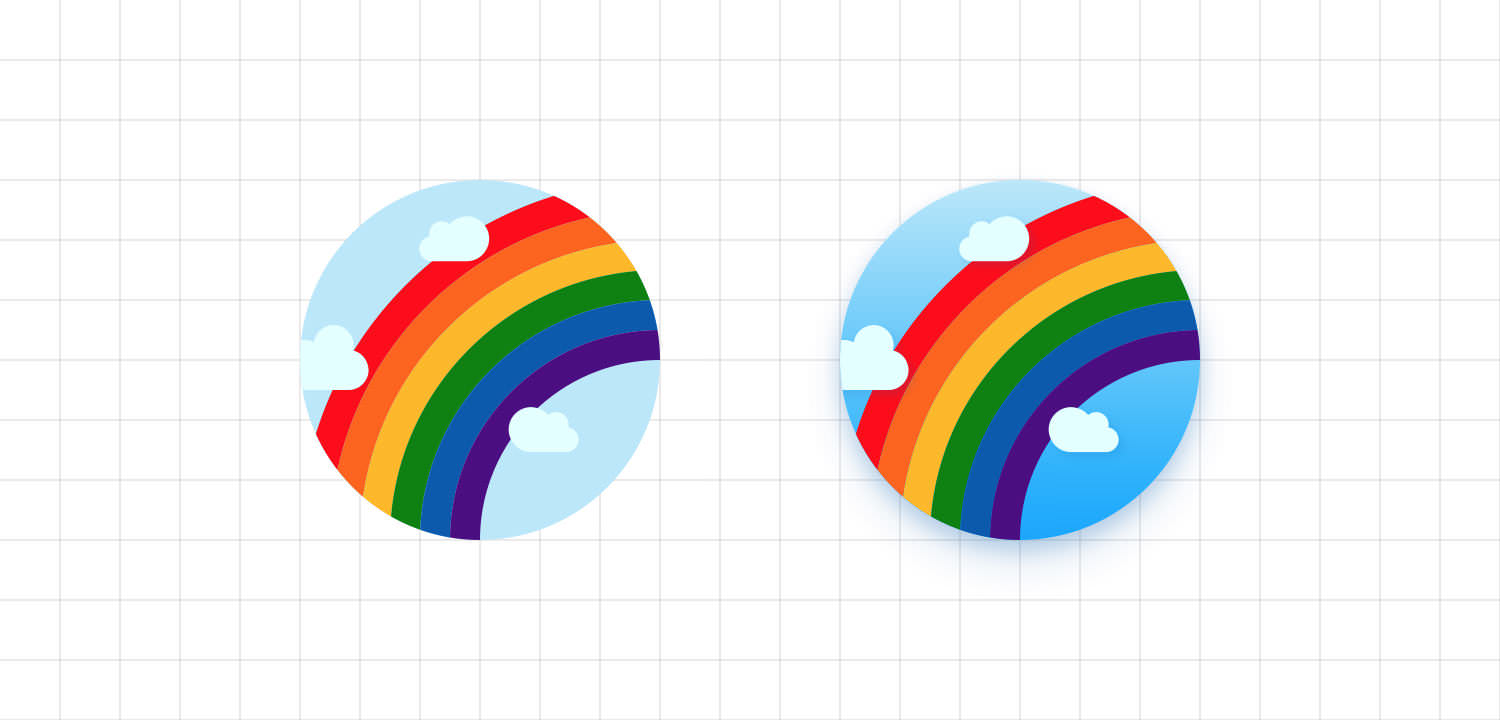
Unmasking Objects
Tap the Ungroup command from the Properties panel to remove the clip group but keep the separate mask object and masked objects.
Next: Organizing Objects >


